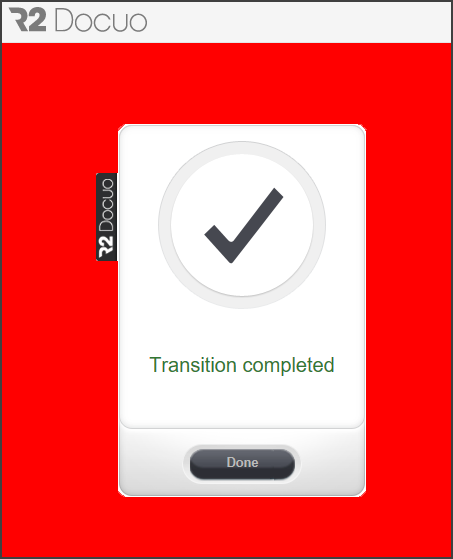Changing a state though an email link
Index
1. How does a link change a state
3. How to add a link to an automatic email
4. How to use the link in an email
How does a link change a state
The links to change status allow you to make a change of status without having to have a user account in R2 Docuo.
These links can be created by any user from the results list or the details window, they can also be added to the emails in the same way as the links to download files are added.
For example, in the email sent to customers with the economic offer you can add two links, one to accept the offer and another to reject it. The client from the same mail can select one of the two options "Accept" or "Decline" and will make the offer advance to the selected state.
How to set up a link
The links can be created from the list of results or from the details of the document by clicking on the "Share" button, to create a state advance link it is necessary that the document belongs to a category with a process
Pressing "Share" opens a window with two tabs, the links to change status are created from the tab "Links of change of state".
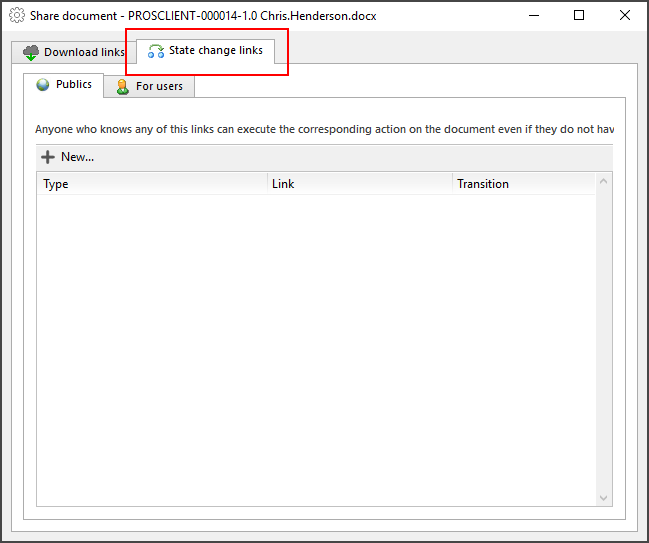
Two additional "Public" and "For users" tabs appear.
In the "For users" tab, all available transitions are displayed along with the link to execute them. To be able to execute this type of transitions it is necessary to introduce the user and the password of R2 Docuo.
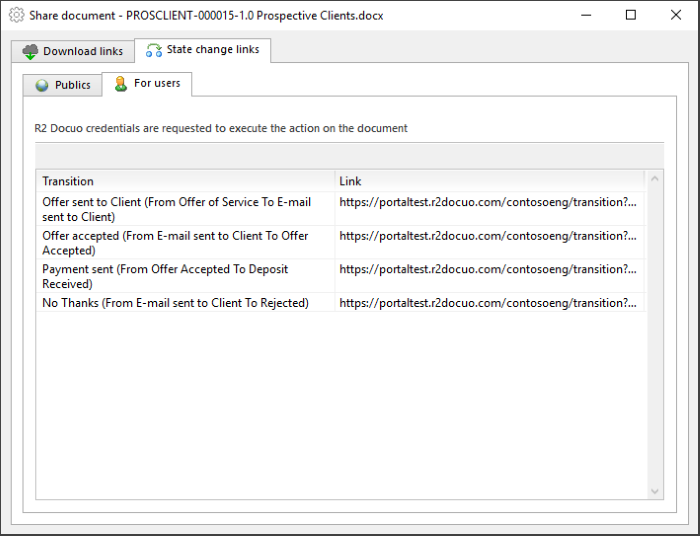
In the "public" tab, links are created for anyone to change their status.
Pressing "New" opens the window to configure the options of the link. You can establish security, make it single use, enter a password or set an expiration date.
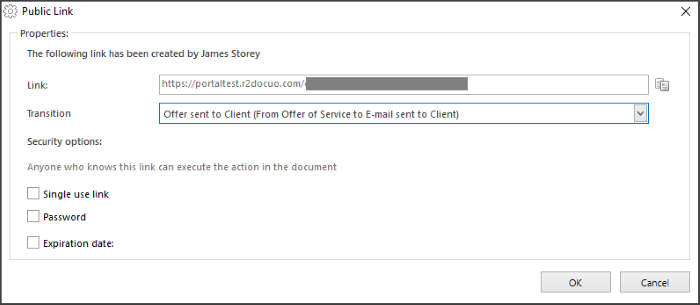
By clicking on the button on the right, the link is copied and can be sent manually to any recipient.
The list of public links created for the document can be seen in the "Public" tab
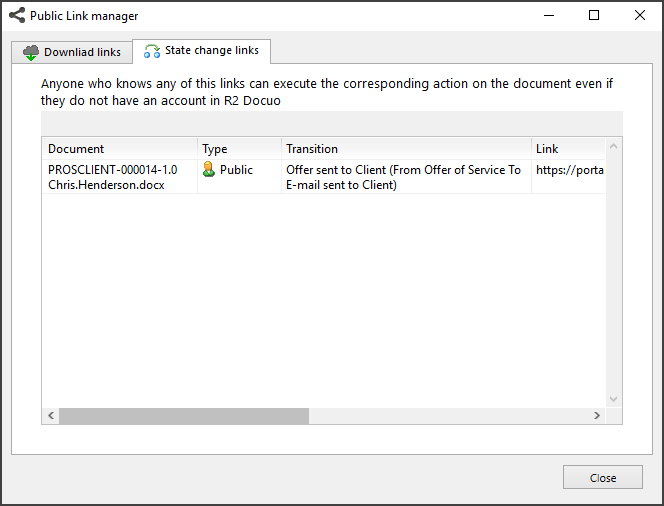
These links are set up by the administrator and are managed through the Public Link Manager. (Single use links will disappear from the public link manager once used)
How to add a link to an automatic email
When creating automatic emails, links can be added to change the status of the document.
From the "Email" step of the category wizard, when you create an email or edit an existing one by pressing the "Link" button, the list of options is displayed and "Transition" is selected.
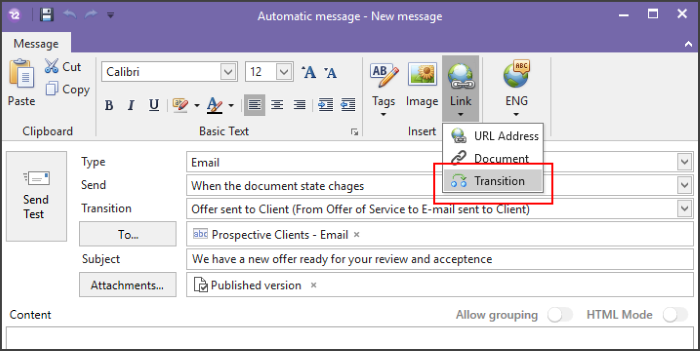
This option opens the window to create links, this window is the same as the one we have seen in the previous point but allows you to write the text that will be displayed in the link.
You can also configure security, mark it as a one-time link or set an expiration date.
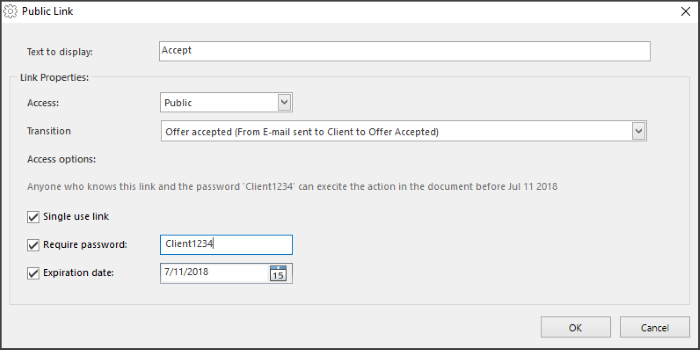
These links can be placed in any part of the email, they will appear with the name that has been put in the "Text to display" field
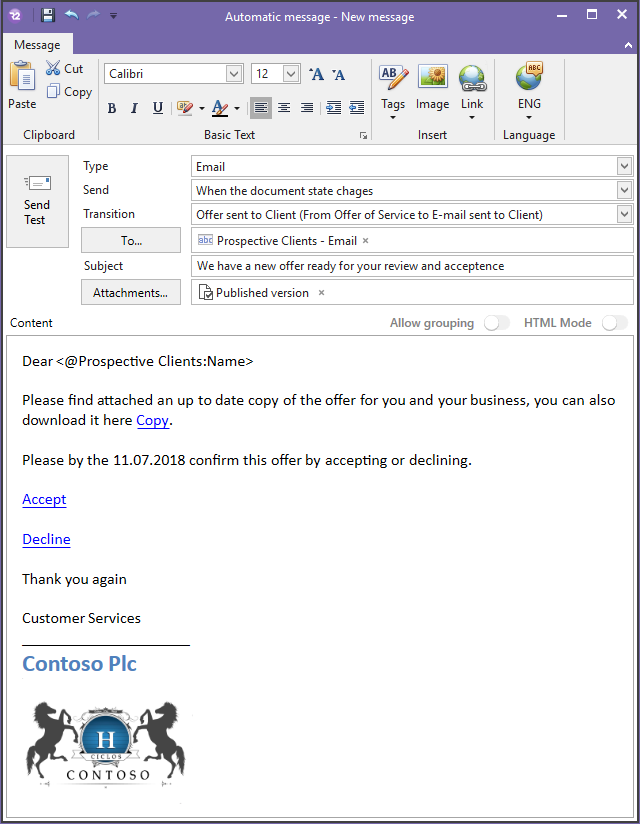
How to use the link in an email
When clicking on the link to change the status, a personalized web portal with the logo and the colors of the repository is opened with the link created. If the link has a password, it is requested in this window.
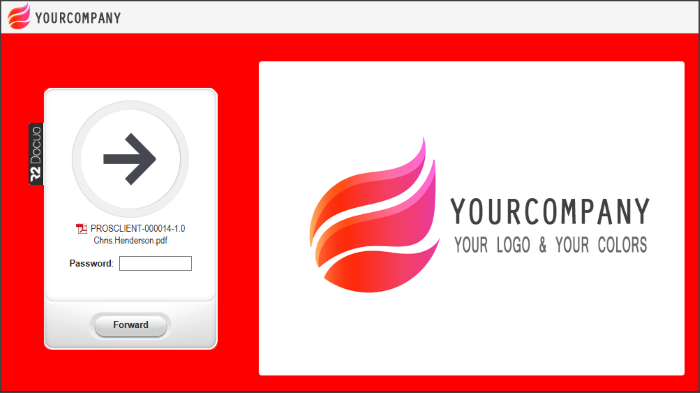
When pressing advance the document advances to the corresponding state, once the action is finished, a confirmation message appears.